Advanced SystemUISystemUI replacement for the Nokia N8x0 tablets | asui project page |
|---|
| Lock | Flight Mode | Reboot/Shutdown | Rotation | Screenshot | Commands |
| Audio Lock | Key Repeat | Stays Lit | Autolock | Sounds | Settings | Edit |
Secondary page and UI customization
See Widgets page for more information.
Lock Buttons
There are two lock buttons that can handle upto four actions: lock, lock&blank, blank and secure.
A short tap will activate the lower button and a long tap for the upper button.
When the "split lock buttons" setting is enabled both upper and lower buttons are controlled via short taps and long tap is disabled.
The upper buttons will have a dotted border when not split.
The lock-and-close setting will cause ASUI to unmap after pressing any of the lock buttons.
- lock -- lock touchscreen and keys
- lock&blank [LK-BLANK] -- lock touchscreen and keys, then immediately turn off screen
- blank -- immeditely turn off screen leaving touchscreen and keys unlocked
- secure -- lock device and require keycode to unlock -- the secure-action settings determines if this button will do nothing, lock, lock&blank or blank the screen after securing it -- ASUI will unmap after entering code if lock-and-close is enabled
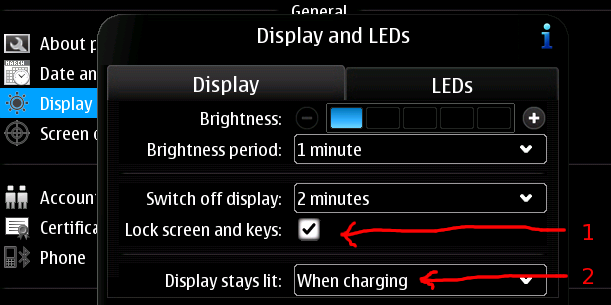
ASUI has buttons to toggle both of these settings without needing to open the control panel.
1 This setting is temporarily modified when using the lock&blank or blank buttons and is restored when the screen comes back on.
2 This setting is temporarily modified when using the lock&blank or blank buttons while connected to the charger and is restored when the screen comes back on.
ASUI is not able to blank or dim the screen if another application has requested a blanking pause. If you perform an action in ASUI that requires a screen state change and nothing happens within 6 seconds, ASUI will display a notification informing you of the problem.
Flight Mode Button
A short tap toggles between flight mode and normal mode with the current mode highlighted and the other mode inside a button.
Long tapping to enter flight mode will stop VPN, SSH, WiFi, Bluetooth and GPS services after switching to flight mode.
Reboot and Shutdown Buttons
A confirmation dialog is opened after pressing the shutdown or reboot buttons.
Rotation Buttons
The three 'A' buttons rotate the screen, long tap inverts the rotate-and-close setting.
Screenshot Button
Run apt-get install screenshot-tool as root to enable this feature.
Short tapping the plus and minus buttons increment or decrement the delay value (shown in middle).
Long pressing the delay buttons will not auto-repeat like the brightness and volumes buttons
because a long press anywhere in the button will take the screenshot.
Images are stored in /home/user/MyDocs/.images/ or N8x0/Images.
The delay is in seconds and screenshot is taken on time but it requires about 1.5 to 2 seconds to process and then the sound is played.
You will need to enable the Diablo SDK/Tools repository to install the screenshot-tool package.
Using other apps: ASUI looks for /usr/bin/screenshot-tool to enable the button and then calls /usr/bin/screenshot-tool
-q %s && chown user %s, replacing both instances of %s with the dated filename it generates. You can write a script at that
location and have it invoke mypaint or another screenshot capable app. The delay is handled by ASUI so your script won't need to perform a wait.
In the future asui-settings will have the ability to change the app location and command.
Audio Lock Button
Create the /etc/asui-audio-lock-profiles directory and then create extensionless files within it. The filenames will appear in the audio lock
button so keep them short to avoid clipping. Each line of the file is a command and invalid commands are ignored. Valid key names are ESCAPE,
MENU, HOME, PLUS (zoom), MINUS (zoom), FULLSCREEN, LEFT, RIGHT, UP, DOWN and ENTER (dpad center). All key names and actions are case-insensitive.
The key used as a secondary unlock key can be mapped with audio lock. However, when power button is pressed the secondary key can only be used to unlock the screen while all other audio lock keys remain functional. Once the screen blanks again the secondary key can again be used by audio lock.
- LAUNCH <command>executed as user when entering audio lock mode- LAUNCH-ROOT <command>executed as root when entering audio lock mode<key> EXEC <command>executed as user when key is pressed<key> EXEC-ROOT <command>executed as root when key is pressed
A hyphen or any other sequence of characters without spaces must be used before the LAUNCH actions as a placeholder. The commands executed as user
are wrapped in su - user -c 'COMMAND HERE' so it important not to include single quotes in your commands. Profiles begining with a
period will not appear in the audio lock button and can be used to hide them without removing the file.
XMMS profile
- you will need to have xmms and xmmsctrl installed
- enter audio lock: launch xmms, begin playing and open playlist
- zoom keys: change tracks
- fullscreen key: pause/resume
- /etc/asui-audio-lock-profiles/xmms
- launch xmmsctrl launch play play_list 1
plus exec xmmsctrl next
minus exec xmmsctrl previous
fullscreen exec xmmsctrl pause
Panucci profile
- you will need to have the Panucci package installed
- panucci must be running with a podcast or audio book loaded
- fullscreen key: pause/resume
- /etc/asui-audio-lock-profiles/panucci
fullscreen exec dbus-send --type=method_call --dest=org.panucci.panucciInterface /panucciInterface org.panucci.panucciInterface.playPause
Media Player profile
- no known commands
Canola profile
- no known commands
MediaBox profile
- no known commands
MPD/MPC profile
- no known commands
Do you know any commands not listed above? Please post them on the forum for others to enjoy.
Key Repeat Button
The key auto-repeat for entire system sometimes turns off, this can be used to turn it back on.
Screen Stays Lit Button
Toggle the screen stays lit on charger setting and is here to manually restore problems with ASUI's blanking overrides.
Screen Autolock Button
Toggle the lock screen and keys when screen turns off setting and is here to manually restore problems with ASUI's blanking overrides.
Sounds Level Button
The control panel has three settings to control volume for system alerts, keypad and touchscreen sounds.
This button makes it easy to turn these sounds off when listening to music or podcasts with headphones while using the device.
Command Buttons
There are eight buttons that can be assigned a command to execute when tapped.
Each button is configured from the Command Buttons section in the GTK settings app.
Unconfigured command buttons have a small solid gray dot inside a gray circle.
Name:the name shown on button may contain 1-3 lines and a semicolon ";" is used to denote a line breakAction:the command to execute. If run as user the command must be wrapped in parentheses if it contains a single quote characterRun command as root:when checked, command is executed as root, otherwise it is executed as the userUnmap ASUI:when checked, ASUI window is hidden before running the commandRequire double tap:when checked, the button must be double tapped to execute command, otherwise a single tap invokes it
Restart MCE button
- There is a race condition in MCE that sometimes causes the screen to remain lit after boot when alarmd is enabled. The DiabloTurbo kernel's faster scheduler causes the problem to happen more often than with the stock kernel. Restarting MCE temporarily resolves the issue.
- Name: Restart;MCE
- Action: /etc/init.d/mce restart
- [X] run as root
- [ ] unmap
- [X] double tap
Restart Telescope button
- Telescope can leak memory causing Xomap to grow over time. This restarts Telescope and restores Xomap memory usage.
- Name: Restart;Telescope
- Action: /etc/init.d/telescope-svc restart
- [X] run as root
- [ ] unmap
- [X] double tap
Toggle Fullscreen button
- Some applications don't support the fullscreen key and therefore can't be toggled fullscreen.
You will need to run apt-get install wmctrl as root before using this button.
The apps will resize to fullscreen or back to window mode but they don't internally know the new state. Apps that support the fullscreen key will appear to ignore it after you use wmctrl. Pressing the fullscreen key again will work properly, the app just needs to re-sync its internal state. - Name: Toggle;Full;Screen
- Action: sleep 1;/usr/bin/wmctrl -r ":ACTIVE:" -b "toggle,fullscreen"
- [ ] run as root
- [X] unmap
- [X] double tap
Do you use any command buttons not listed above? Please post them on the forum for others to enjoy.
Settings Button
Open the GTK settings app to configure ASUI or MCE, or manage system services.
Widget/Button Edit Buttons
The edit buttons and edit widgets buttons give you the ability to reposition all buttons and widgets.
See the Secondary page and UI customization section on the Widgets page for more information.
Copyright © 1995-2018 Brand Huntsman